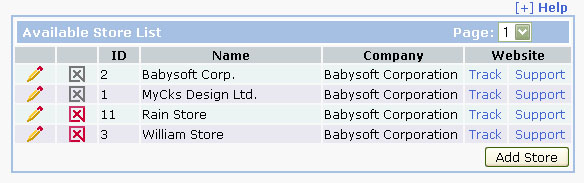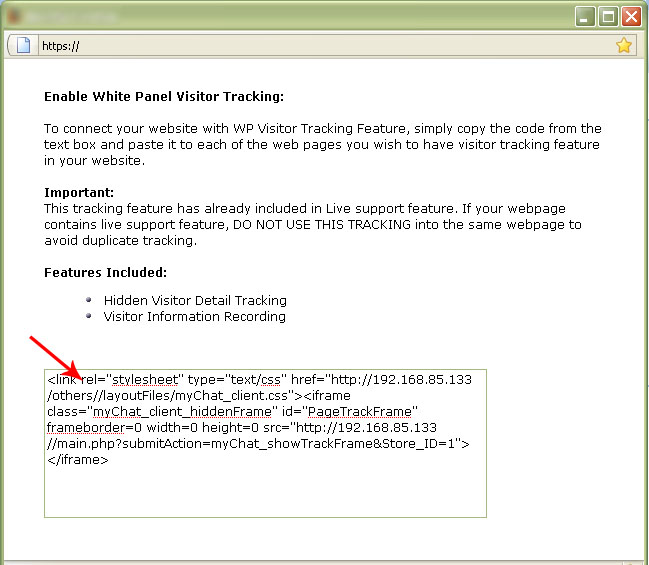Now the next question would be, how can I see my detail website statistic? With White Panel Solution Web Tools, it is very simple. Go back to the Store List by visiting the "Utilities" in the top Drop Down Menu, then click on Store Setup. You will now see the below screen.
|
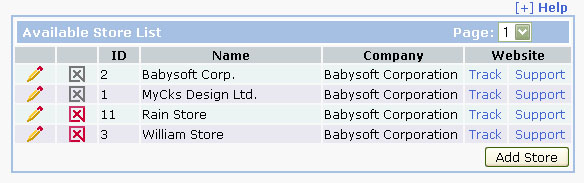
|
- Click on "Track" will bring you to the below popup screen.
|
The below screen describe how you can install Visitor Tracking into your website as well as described the feature you are going to enable into your website. Install this feature is only a simple copy and paste procedure.
|
- Copy the lines of code in the below text box (where the red arrow is located)
- Paste the lines of code into your webpages you wish to track your visitor statistic information.
- That's all you need to do, now your website has successfully installed with the White Panel Visitor Tracking.
- To test out your new installed visitor tracking, simply open 2 browsers, one goes into your website and the other login into your White Panel, you should then see yourself get into your website, with all your geometric data.
- Note: Please note there will be a little delay when you place your request, due to the web limitation and the connection speed. For further information about the system delay, please visit System Delay Section.
- Important: If your webpage has already installed the White Panel Live Chat Support, do not install this to avoid duplicate tracking and slow connecting speed. If Live Chat Support is installed, visitor tracking has also automatically install into the page.
- This visitor tracking is a hidden tracking and is totally transparent from your visitors.
- Each page you wish to track your visitor statistic required to have one copy of these code in your webpage (do not install more than one tracking in a single page to avoid duplicate tracking and slow connecting speed).
|
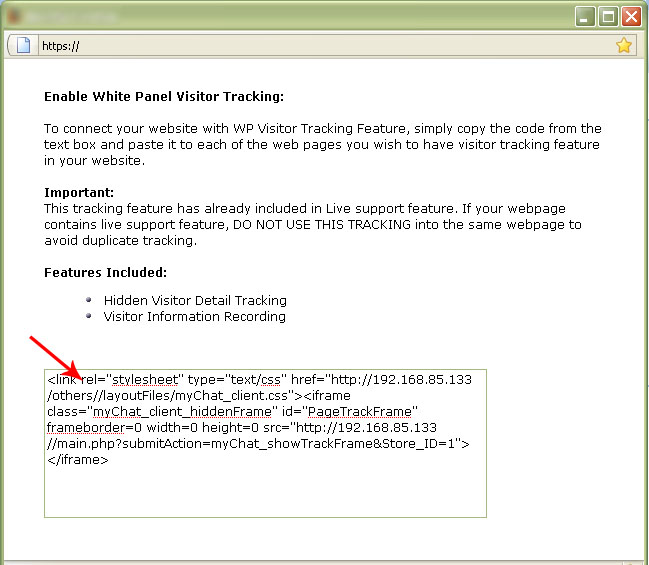
|
|
|
|
|